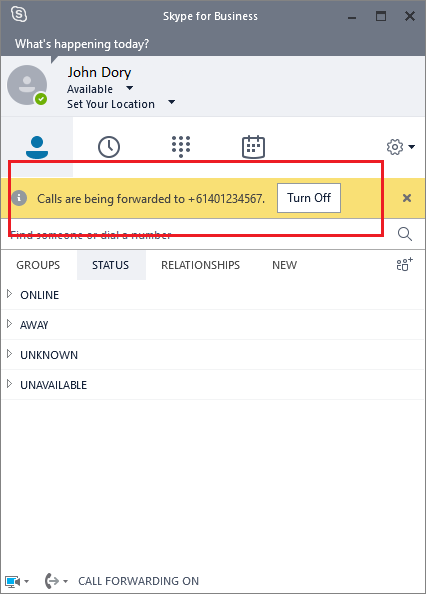Set Call Forwarding On Your Desk Phone
1. Press Menu key then select Call Forwarding.
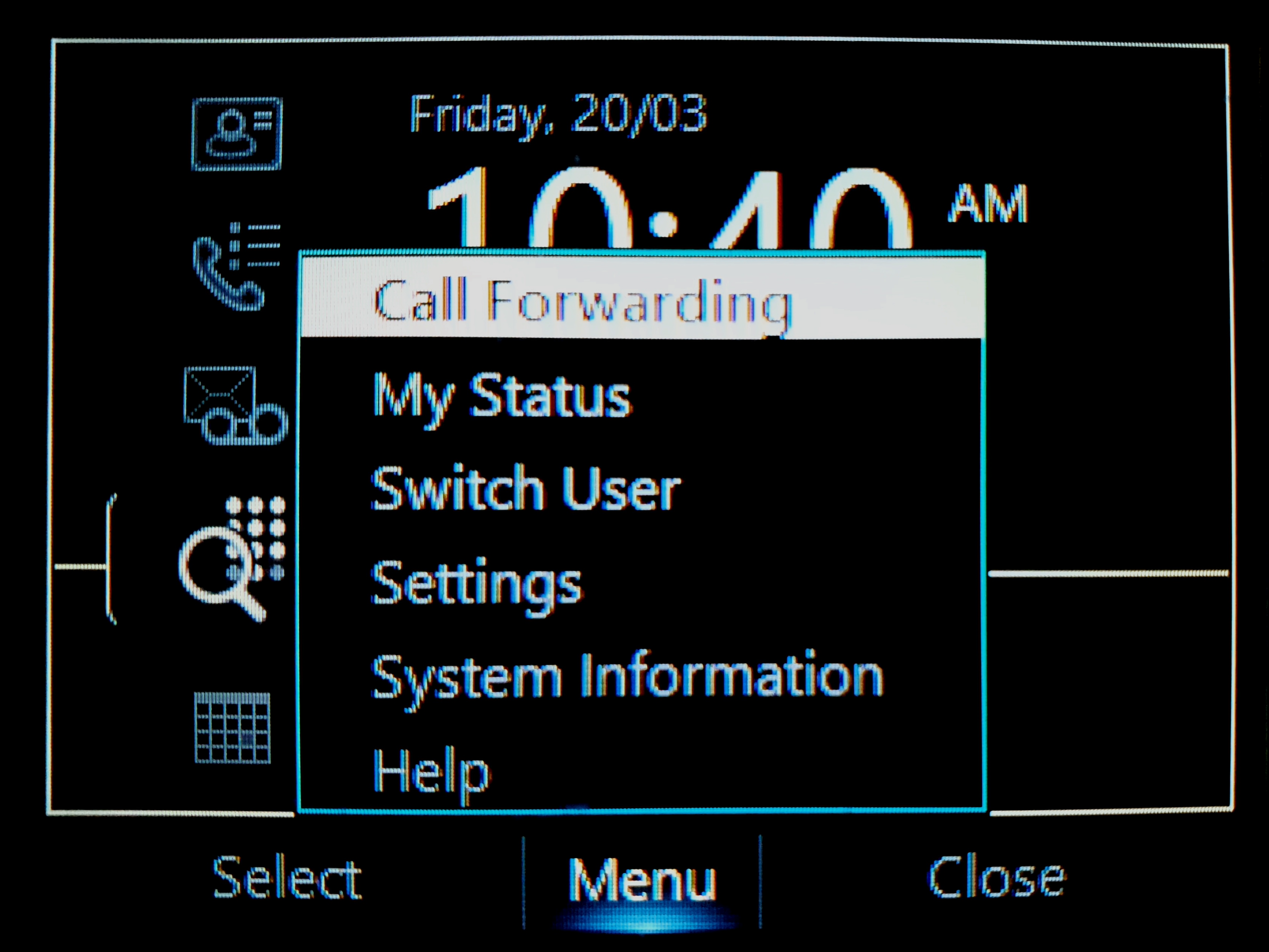
2. Select Forward to a contact or any phone number then press Open. If the number you intend to forward to is already present on the Redirect unanswered calls to, just just that option.
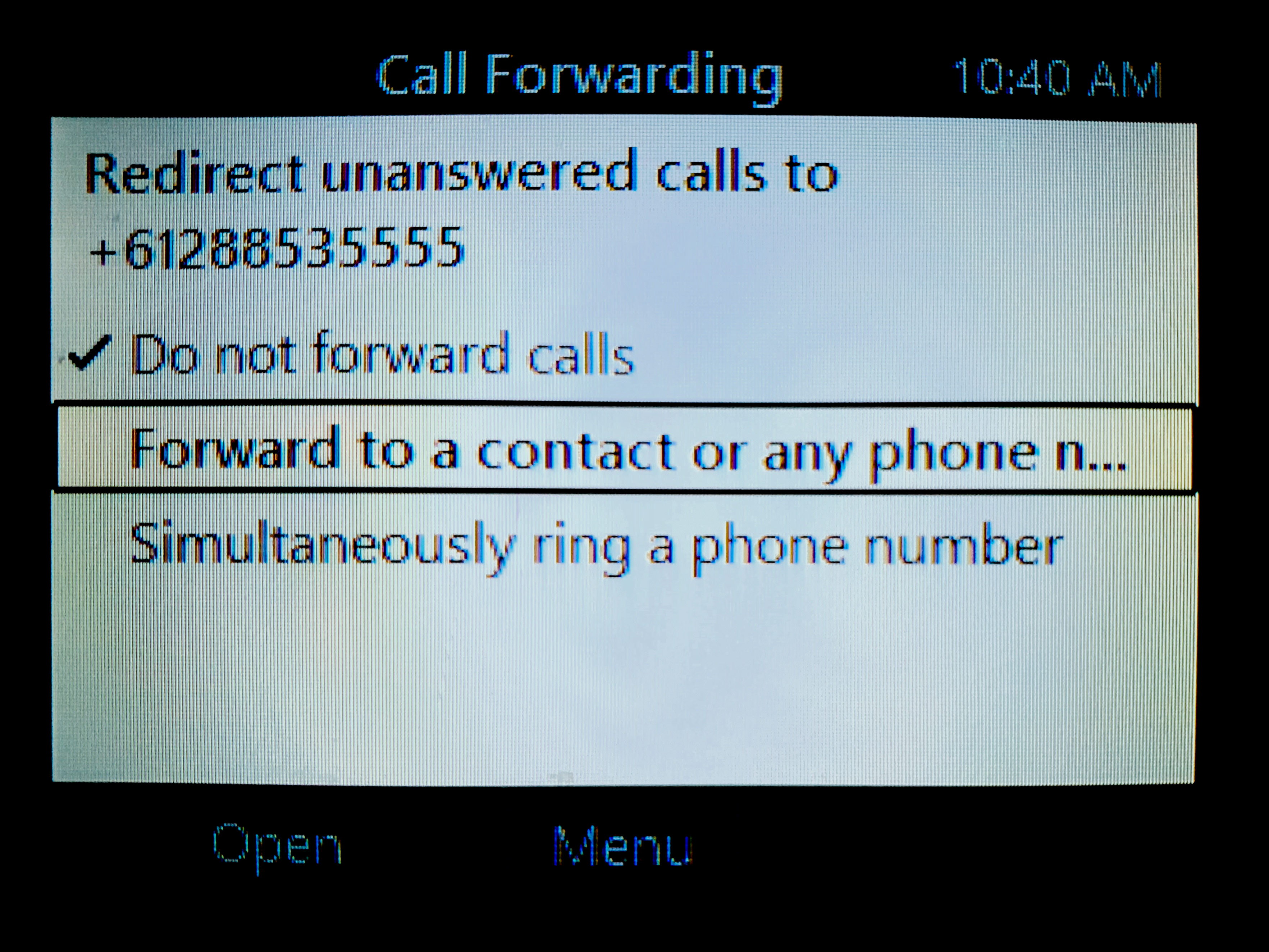
3. Enter the phone number you are forwarding your calls to and press OK.
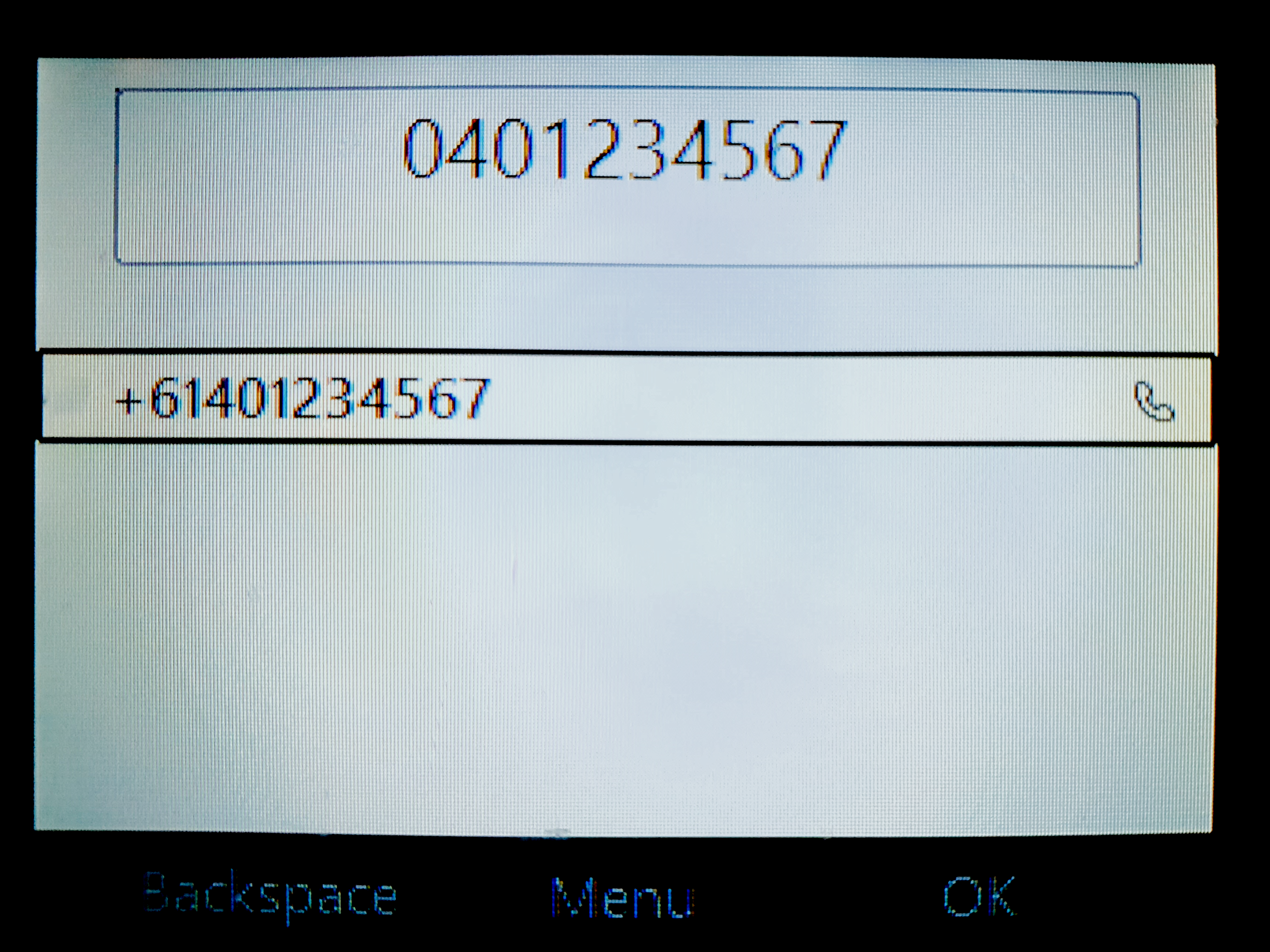
4. Confirm Call Forwarding to is set to the correct number then press OK.
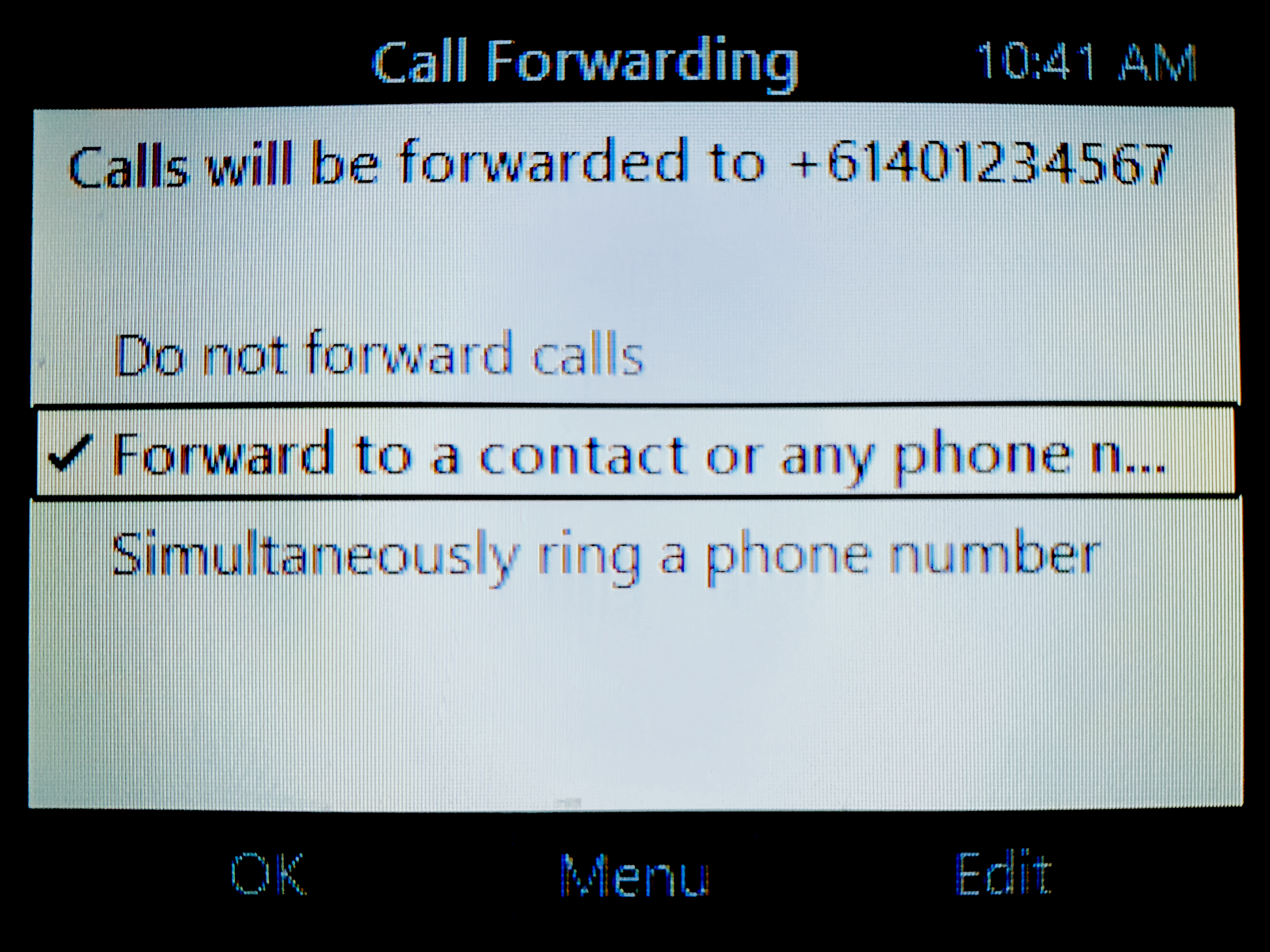
5. Your phone will now indicate Call Forwarding On.
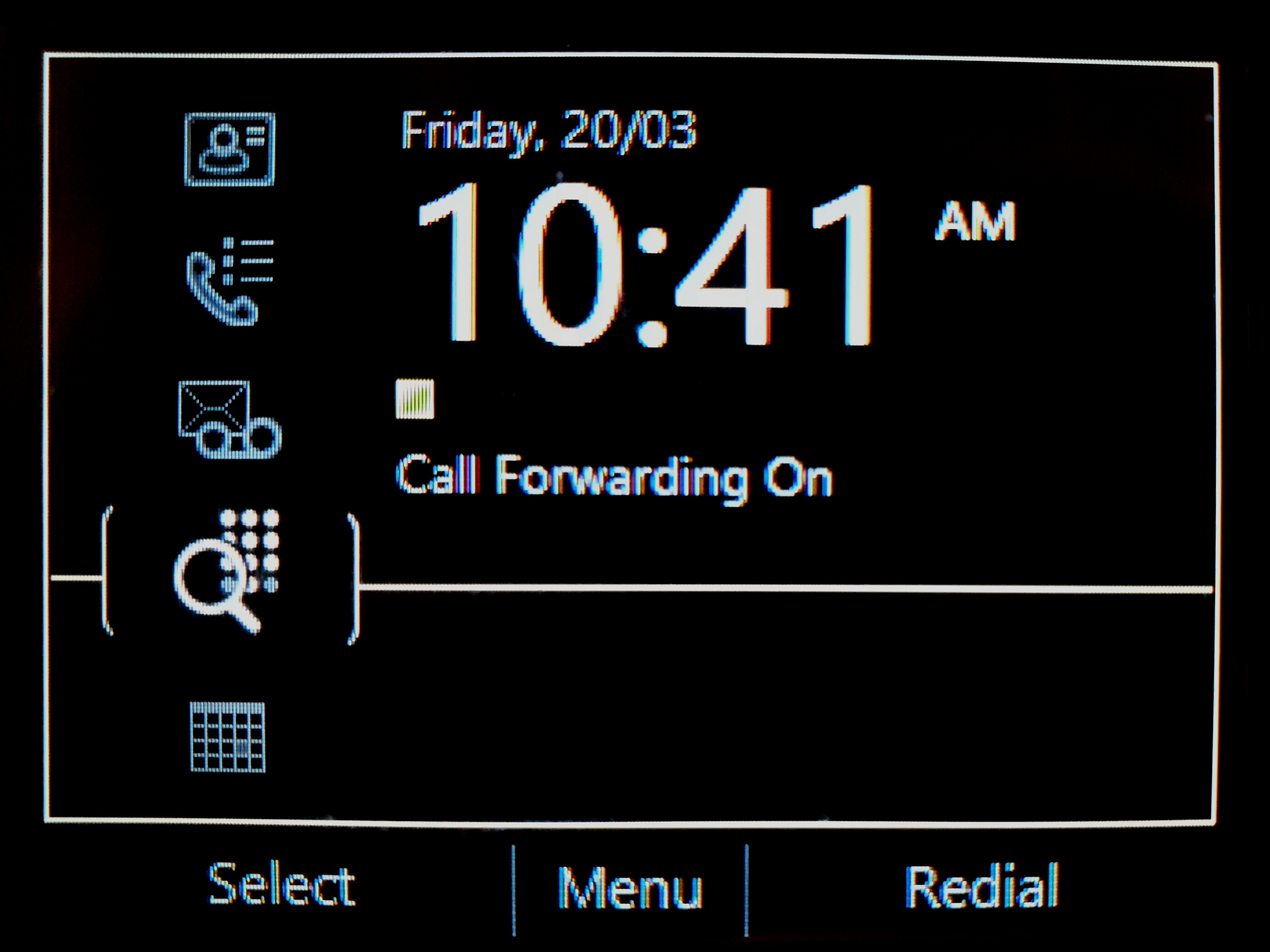
6. To disable, press Menu then Call Forwarding. Select Do not forward calls then press OK.
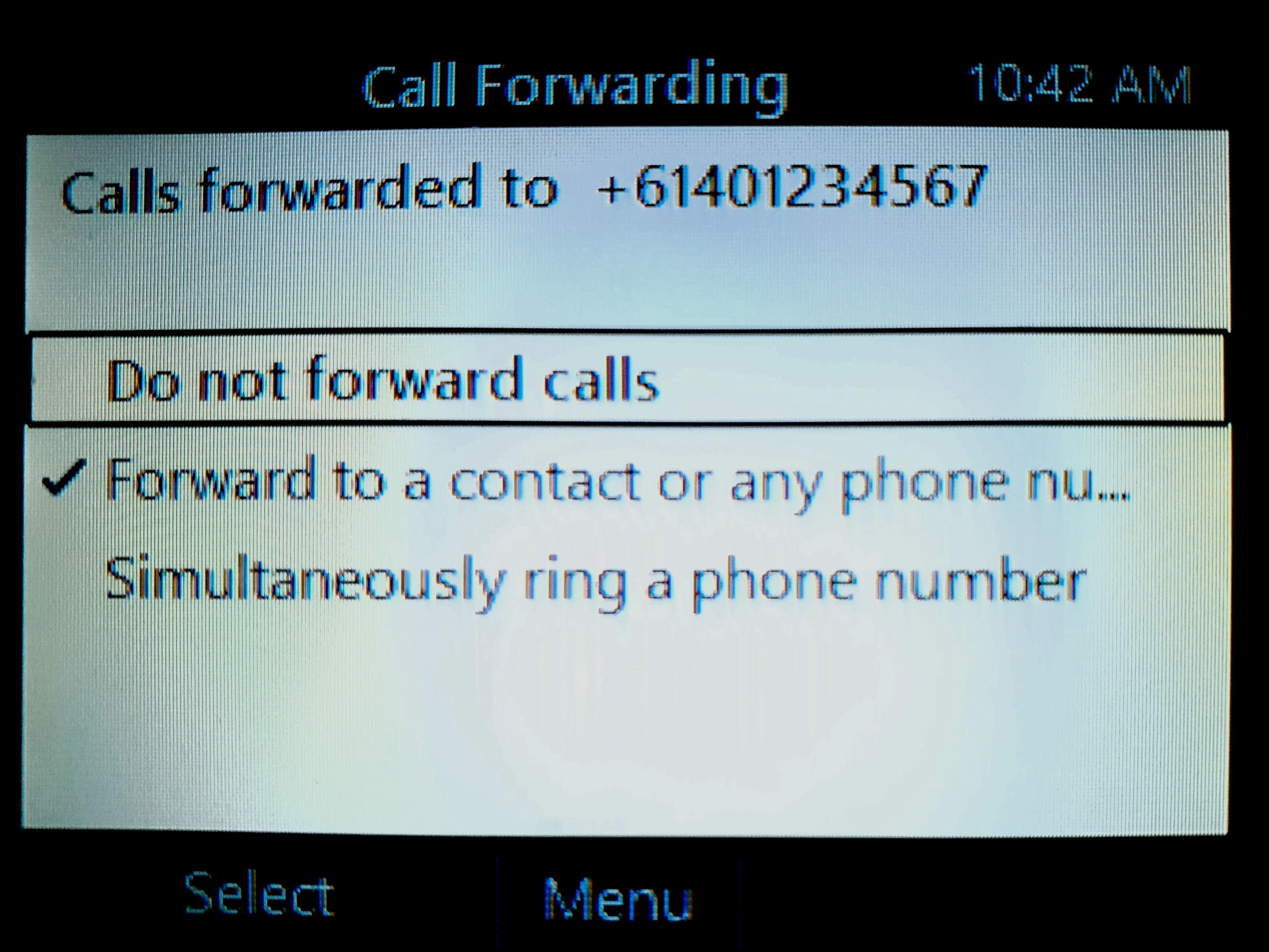
Set Forwarding Using Skype For Business On A Windows Computer
NOTE: Skype for Business is only available on Windows computer
1. Open Skype For Business. If you have not logged into Skype for Business on your Windows computer.

2. At the bottom of Skype for Business click on the Call Forwarding button then click on Forward Calls To and New Phone Number or Contact

3. Enter the phone number you are forwarding your calls to and click OK. If you can see a phone number listed on the Forward Calls To list, you can just click on it to select.
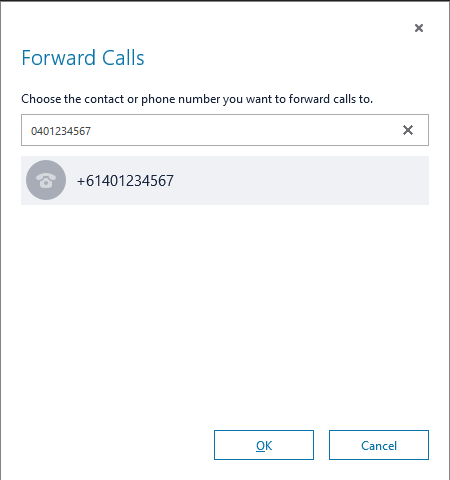
4. Skype for Business for Business now indicated that call forwarding is set on your phone. To turn off Forwarding, just click Turn Off.