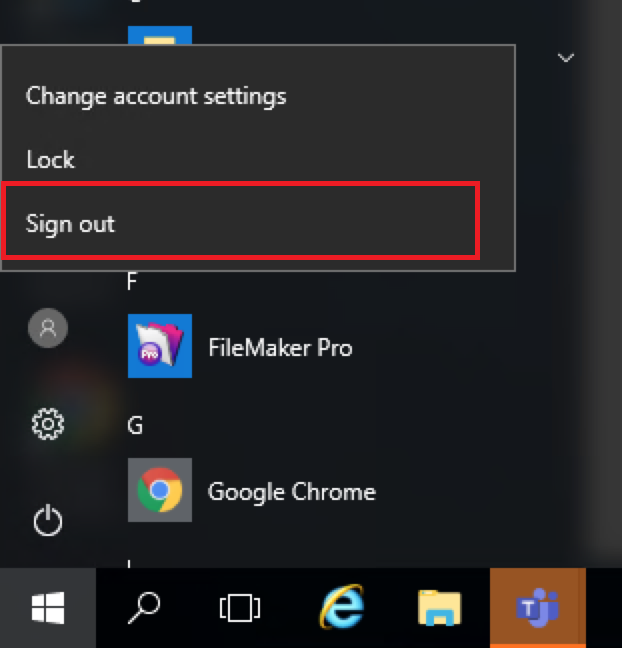Remote Desktop From Windows Computer
1. Using your preferred Internet Web Browser, navigate to https://rds.hillsong.com
2. Enter your username and password when prompted and click Sign In.
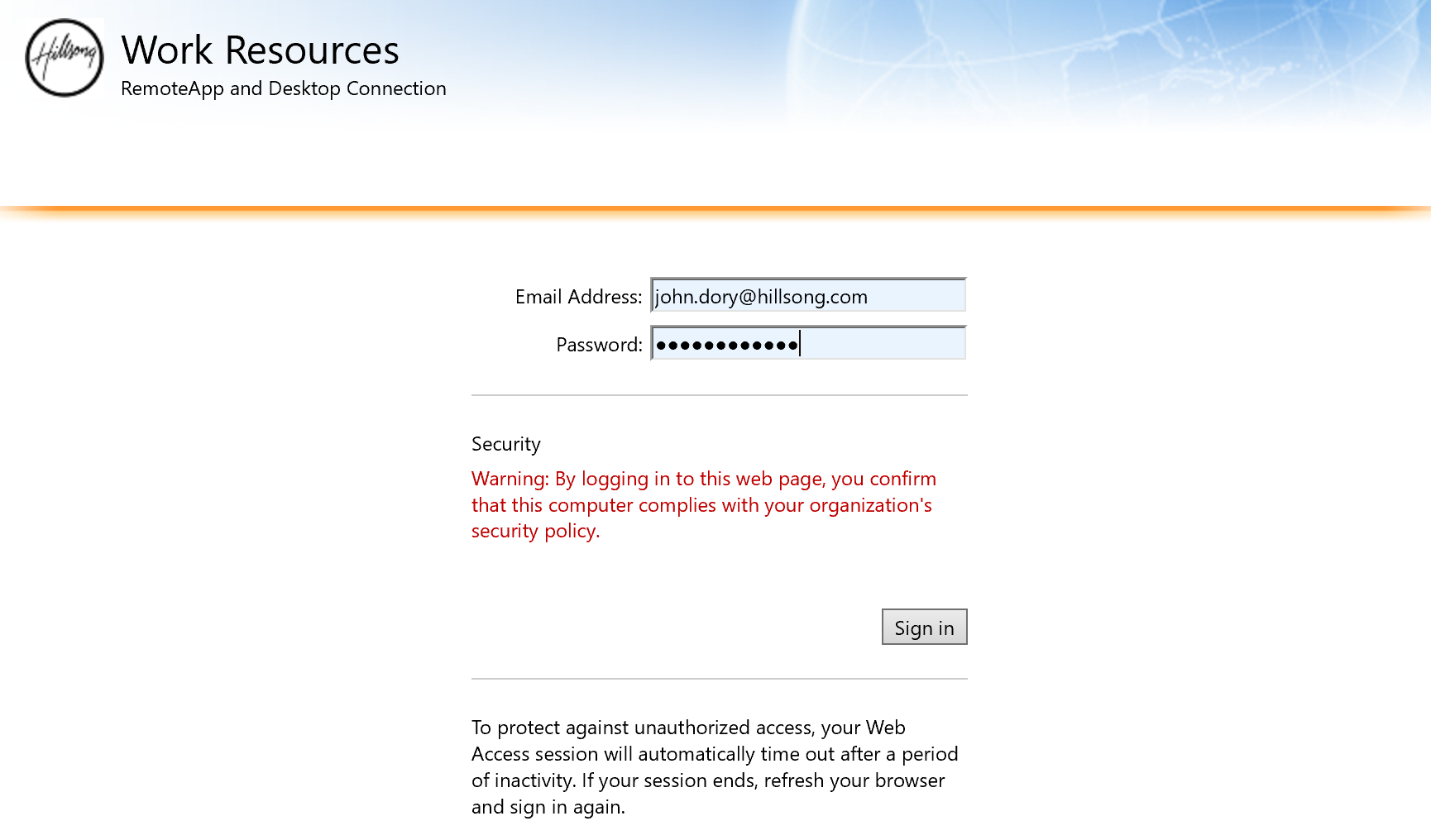
3. Double Click Remote Desktop in the Work Resource screen.
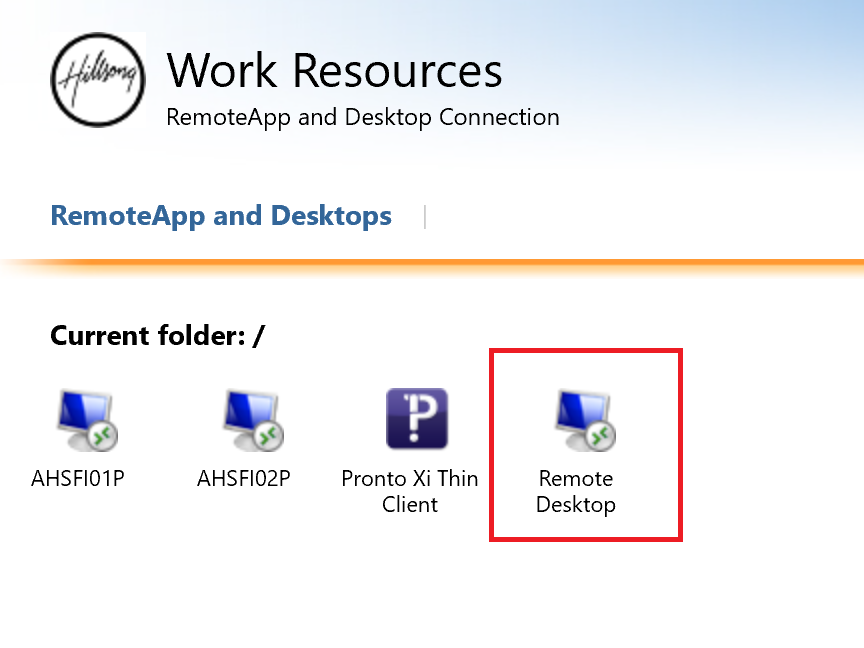
4. Your browser will download a RDP file, click Open when prompted.

5. You may receive a security warning below. Click Connect to continue.
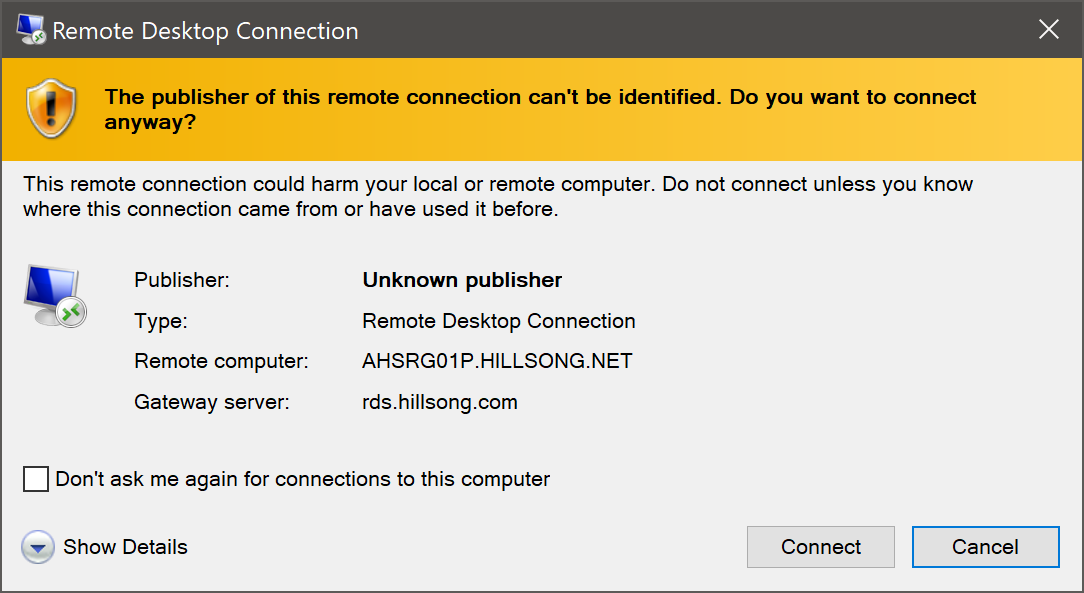
6. Enter your Email Address and Okta Password on relevant boxes then click OK.
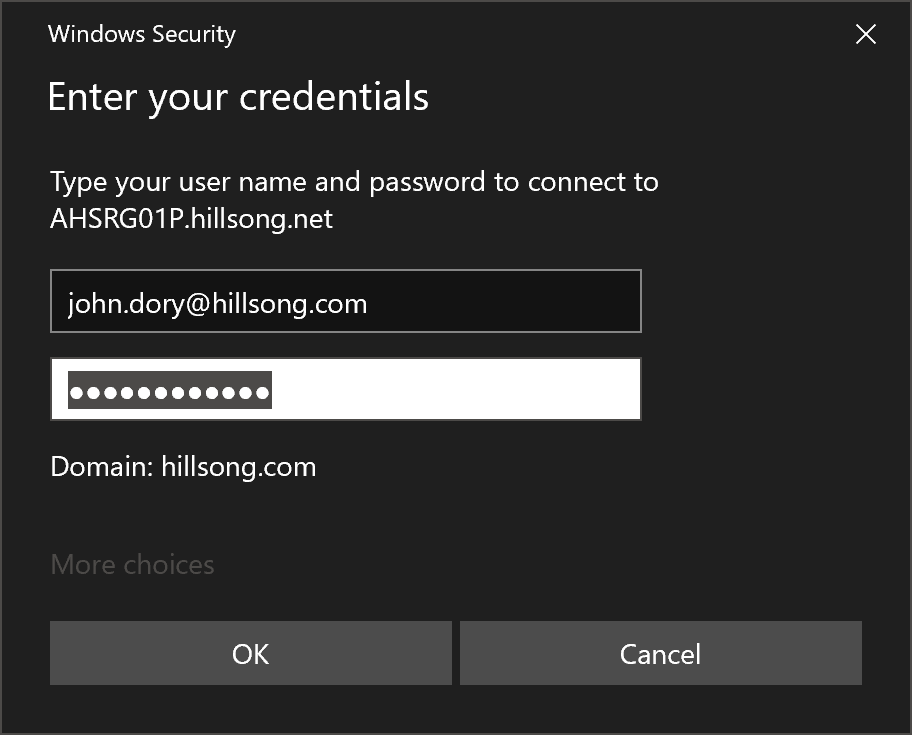
7. You will be presented with the Windows Desktop if you have successfully logged in.
Remote Desktop From Mac Computer
1. Download and install Microsoft Remote Desktop 10 from the Apple App Store or click HERE to download.
2. Once installed open Microsoft Remote Desktop
3. Click Connections then Add Remote Resources.
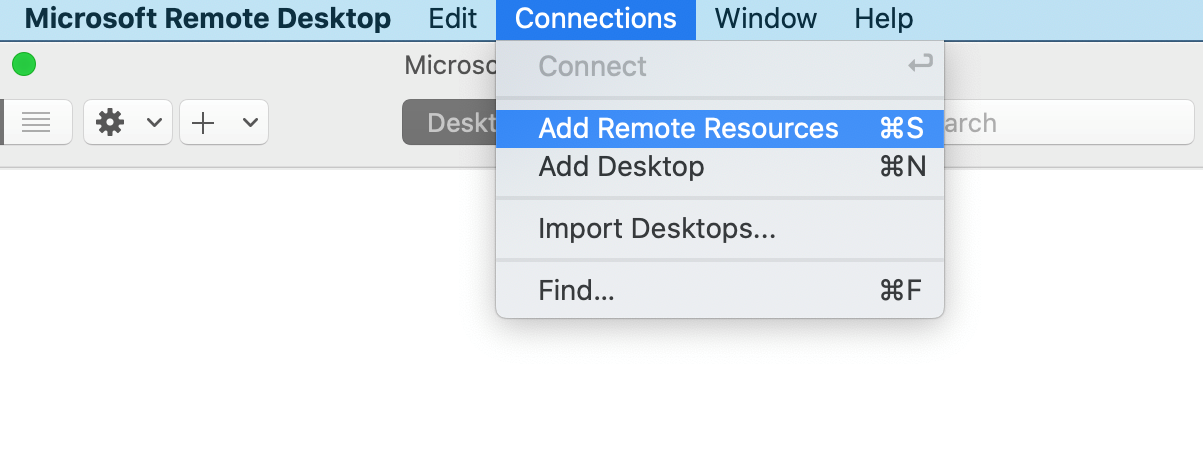
4. In URL box enter rds.hillsong.com and click Find Feed
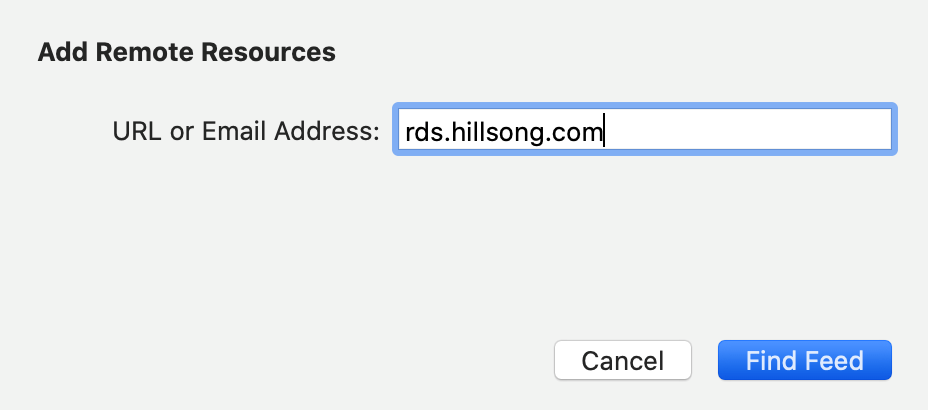
6. Enter your Okta username and Okta password in the relevant boxes. Ensure that the Store user name and password box is ticked then click Done.

7. You will now see Work Resources added on the Remote Desktop app. Click on Apps tab then double click on Remote Desktop.
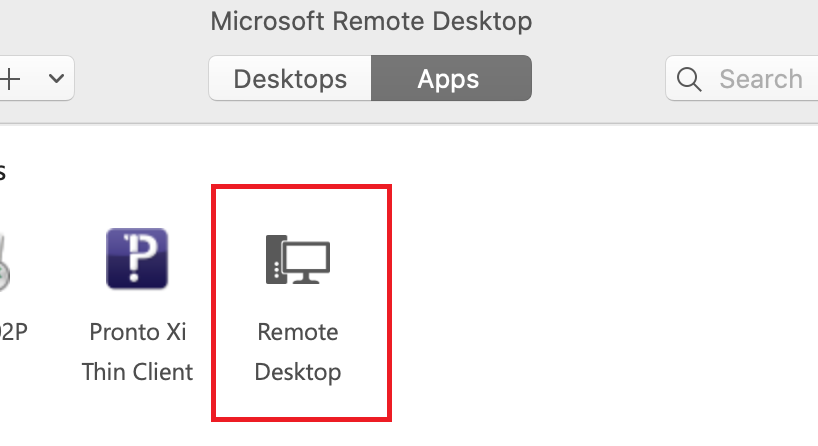
8. You maybe prompted with a security warning. Click Continue.

9. Windows Remote Desktop will now start in full screen. You will be presented with a notification. Click OK to confirm.
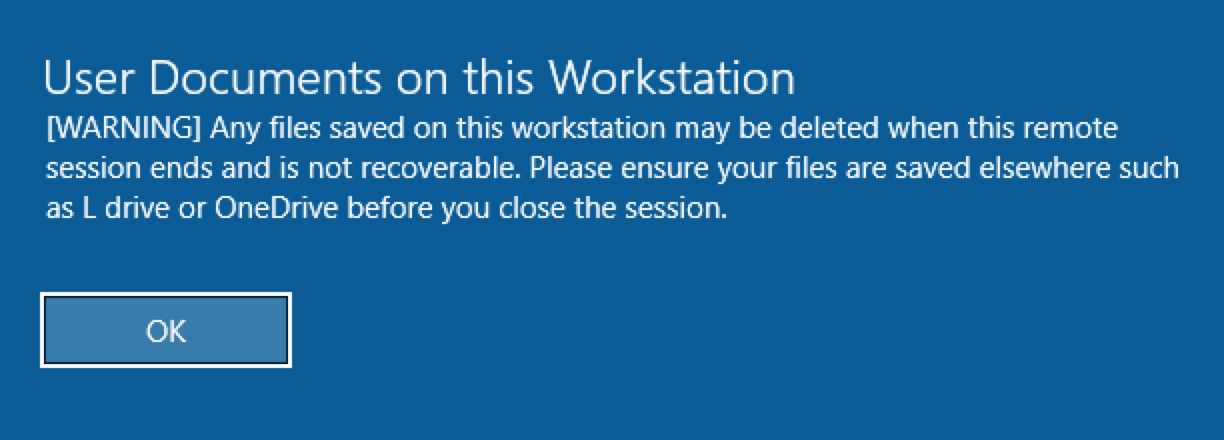
10. To log out click on Windows icon (bottom left corner of screen) then the person icon and Sign Out.